IMPORTANT NOTE: Since this is a hardware setting, changing this setting will apply to ALL motion profiles. If you want the actuator to be reversed on only certain games, you will need to repeat this process every time to switch between having the actuator direction change.
If you have a dedicated surge platform, this guide will cover how to reverse the surge actuator from its default Sim Racing Studio setting. This process can also apply to all horizontal actuators - Sway, Surge, and Traction Loss. Sim Racing Studio's default direction is for the surge actuator to move backwards when accelerating and forwards when braking. This method is preferred by some users and is required for platforms utilizing a seat belt harness tower so the seat belts will pull tight when braking.
However, for platforms that have reversed the pull of the seat belt harness tower with additional pulleys, using a belt tensioner system, or just a normal seat with belts and like the natural feeling for accelerating or braking, reversing the surge actuator will be needed. Note: This is a user preference. Feel free to experiment with normal and reversed settings. Please utilize the SRS 2.0 Motion Tuning Guide here for more information on setting up motion profiles.
Note: Reversing the direction of motion of an axis can also be achieved by setting the Max Telemetry to a negative value. See the Quick Tuning Guide here for more additional information.
Reversing the Surge Actuator
1) Launch Sim Racing Studio and select SETUP and then HARDWARE.
2) Scroll down to the MOTION section where you will see your selected Manufacturer and Model.
3) To the right of the Model listed, select the GEAR icon.
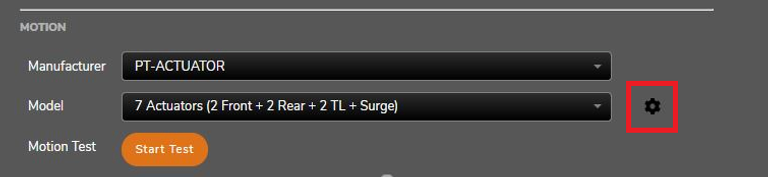
4) A new window will open up displaying the actuator location, the port # to be utilized for the actuator on the controller, and the ability to Reverse the horizontal actuators. Note: You must have a dedicated surge platform for the Surge actuator to be displayed. This also applies to the TL Rear and TL Front actuators for Sway and Traction Loss. If you do not have dedicated actuators for these axes, they will not be displayed in this window. These will appear when the correct model is selected when setting up your motion platform Manufacturer and Model.
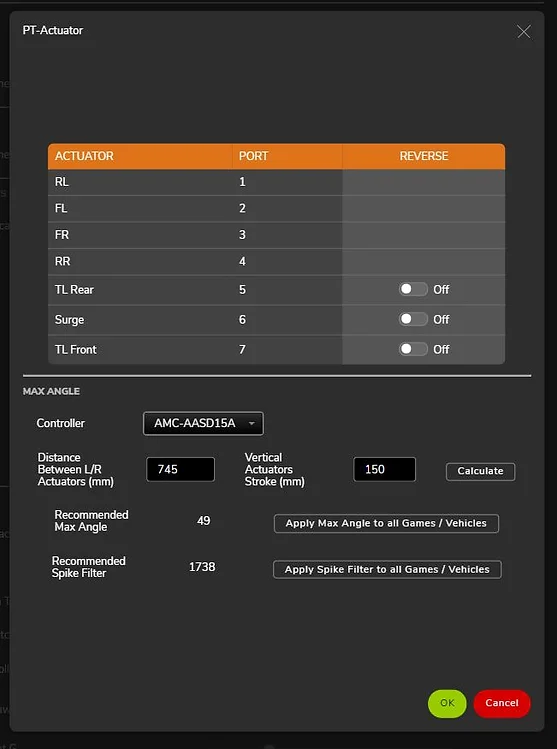
5) For the Surge actuator, click the REVERSE button to On.

6) When done, click the OK button at the bottom which will close the window.
7) IMPORTANT: You must now click SAVE in the upper right of SRS for the change to be retained. If SAVE is not selected, the setting will revert to original state the next time you restart SRS.

The Surge actuator will now move in the reverse for all motion profiles. If at anytime you want to reset the actuator to the original settings, follow the guidance above and set the Reverse button back to Off.
