If the joystick buttons you assigned in Sim Racing Studio aren't controlling the shortcut assignments as programmed, it could be a result of the joystick having a button that is always "on". This can be verified in the Windows Game Controllers tester as seen below.
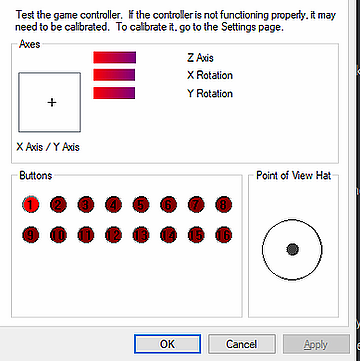
If this occurs, the joystick buttons selected to control Sim Racing Studio will not function. To fix the issue, there are a couple of options:
1) Check the joystick buttons to see if the button switch can be deactivated or is set incorrectly to the ON position. This can occur for switches on advanced throttles like the Vipril MongoosT-50CM2 . You can verify the offending button by utilizing the Virpil VPC Joystick Tester software.
2) If a joystick that is not intended for use for controlling Sim Racing Studio has this issue, you can deactivate it in the Sim Racing Studio config.ini file by following the steps below:
- go to the default location which is usually This PC > Documents > SimRacingStudio 2.0
- open the config.ini file.
- Look for the entry called ignore_joysticks = "" in the [SHORTCUTS] section
- Remove the "" and enter the name of the joystick EXACTLY as it appears in the Buttonbox drop down menu. For example, to disable a Virpil Throttle, you would enter: ignore_joysticks = VPC Throttle MT-50 CM2
- Save the config.ini file
- Restart Sim Racing Studio
