If shake telemetry is unavailable from a game, VOICEMEETER is a free audio mixer application that will allow the game sounds to shake the U-Shake6 and ShakeKits. VOICEMEETER works by creating a virtual sound card that allows your PC to send game audio to both your speakers and the virtual sound card. The virtual sound card is then used to convert the sound into shaking for your U-Shake6 and ShakeKits.
- Once VOICEMEETER is installed, open your Sound settings and verify that VoiceMeeter Input is available and set as your Default Device.

- Open VOICEMEETER
- Set A1 HARDWARE OUT to Speakers (USB Sound Device). This shoud be your U-Shake6 or ShakeKit sound card.
- Click on Stereo Repeat to ensure all shakers will receive the game audio.
- Set A2 HARDWARE OUT to the sound card/sound output used for your PC game sound. This should be the speakers you use for normal game sound.
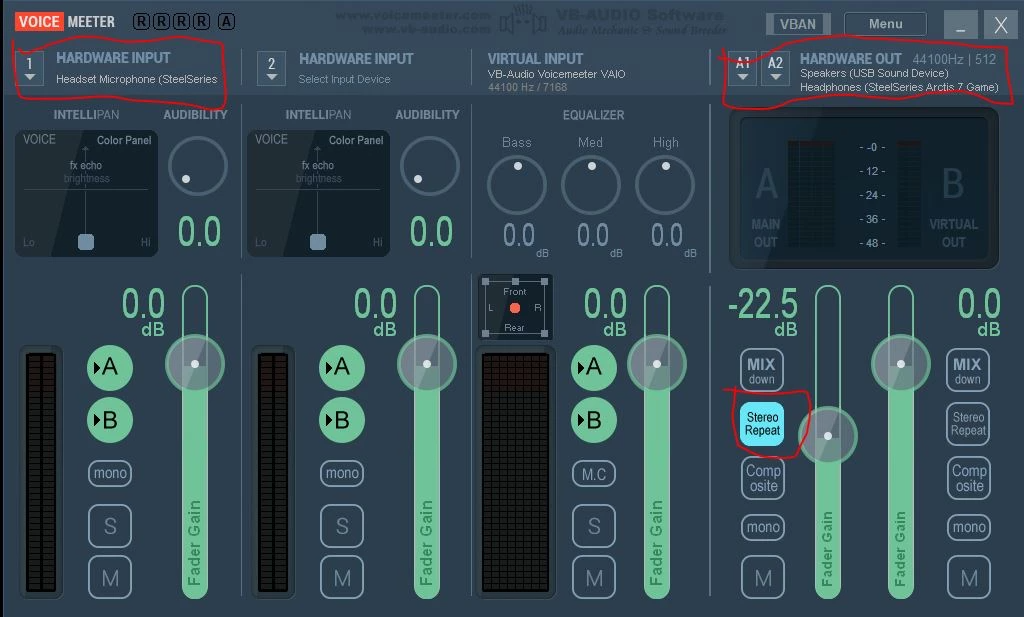
Once these settings are made, you will not need to have Sim Racing Studio running to receive game sound to your U-Shake6 or ShakerKit.
If you want to utilize Sim Racing Studio game telemetry again for vibration instead of game sound:
- Disable VoiceMeeter in the Windows Sound menu.
- Ensure that the Speaker (USB Sound Device) is not set as your Default Device
- Select your default sound card/sound output and verify it is your Default Device
- Close VOICEMEETER
- Open Sim Racing Studio
- Go to SETUP > Hardware and verify that Speaker (USB Sound Device) is selected as the Soundcard in the SHAKERS section.
